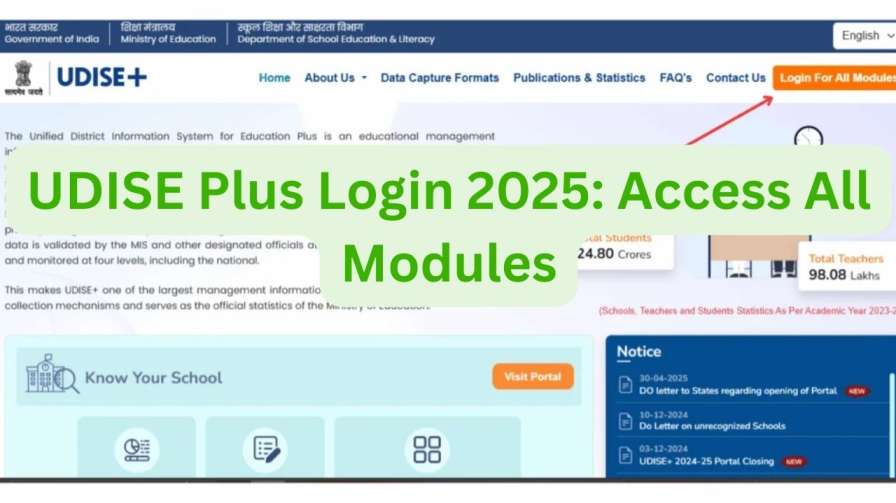The UDISE Plus is the official and most comprehensive government-managed database for school education in India. For principals, teachers, and administrative staff, knowing how to navigate the UDISE Plus portal is essential for submitting accurate data, managing student records, and ensuring your institution receives its due benefits.
This definitive guide provides a clear, step-by-step walkthrough for the UDISE Plus login process for all modules, including Student, School, Teacher, and Report modules.
How to Log In to All UDISE Plus Modules: A Step-by-Step Guide
Accessing the various modules on UDISE Plus follows a streamlined process. Follow these instructions carefully for a successful login.
- Visit the Official Portal:
Open your web browser and navigate to the official UDISE Plus website: https://udiseplus.gov.in. Always ensure you are on the genuine government portal (.gov.in) to protect your login credentials. - Initiate the Login Process:
On the homepage, locate and click on the prominent button labeled “Login for All Modules”. - Select Your State/Union Territory (UT):
You will be redirected to a page with a dropdown menu listing all Indian states and UTs. Carefully select your state from this list. - Click ‘Submit’:
After selecting your state, click the “Submit” button. This action will direct you to a central page listing all available UDISE+ modules. - Choose Your Desired Module:
You will now see a list of modules. Click on the specific one you need to access. The primary modules are:- Student Module (SDMS): For managing and updating student data.
- School Profile & Facilities Management: For updating school infrastructure and core details.
- Teacher Module: For teachers to manage their professional and service profiles.
- Report Module: For generating and viewing various analytical reports.
- School Directory & User Management: For administrative user management (restricted access).
- Enter Your Login Credentials:
You will be taken to your chosen module’s login page. Enter the required details:- Username: Your unique ID (e.g., 11-digit UDISE code for schools, a provided ID for teachers).
- Password: The password provided by your Block/District Education Officer.
- Captcha Code: Type the case-sensitive characters shown in the image.
- Access Your Dashboard:
Click the “Login” or “Sign In” button. Upon successful authentication, you will be granted access to your personalized dashboard to view, update, and manage data.
Detailed Module-Specific Login & Usage Instructions
1. UDISE Plus Student Module (SDMS) Login & Data Management
The Student Module is the core of the Student Database Management System (SDMS), used for all student-related data entry.
- Login Process: Follow the generic steps above, selecting the “Student Module” after choosing your state.
- How to Edit Existing Student Data:
- Log in and access the Student Module dashboard.
- Locate the student using the search or filter options.
- Click on the student’s name/ID to open their profile.
- Data is organized into three sections: General Profile (GP), Enrollment Profile (EP), and Student Facilities (SF).
- Click on the relevant section, make the necessary changes, and click “Save” followed by “Submit” to sync with the central server.
- How to Add New Class 1 Students for 2025-26:
- Inside the Student Module, navigate to “Add New Student” or “New Admission.”
- Diligently fill out all three profiles (GP, EP, SF) with accurate information from official documents.
- Review all details and click “Submit” to finalize the entry into the national database.
2. UDISE Plus School Profile Module Login
This module is used to update your institution’s infrastructure and facility data.
- Login Process: From the module list, select “School Profile & Facilities Management”.
- Credentials: Use your school’s 11-digit UDISE Code as the username and the password provided by your Block/District MIS coordinator.
- Pro Tip: Your UDISE code is your school’s unique ID. Passwords for this module cannot be reset online; you must contact your Block/District education officer for assistance.
3. UDISE Plus Teacher Module Login
This module allows individual teachers to manage their professional details.
- Login Process: From the module list, select “Teacher Module”.
- Credentials: Enter the username and personal password provided to you.
- Password Reset: This module often has a “Forgot Password” link. Use your registered mobile number or email to reset it securely.
4. UDISE Plus Report Module Login
This module provides access to analytical data, dashboards, and summaries.
- Login Process: Select “Report Module” from the list after choosing your state.
- Credentials: Typically, the username and password are the same as those for the Student Module (school UDISE code and password).
What is the UDISE Plus Portal?
UDISE Plus is the Government of India’s single, unified platform for collecting, managing, and analyzing school education data in real-time. Managed by the Department of School Education & Literacy under the Ministry of Education, it is the official repository of information for over 1.5 million schools, 9.6 million teachers, and 265 million students across the country.
Key Features and Importance:
- Real-Time Data Analytics: Provides live dashboards for policymakers at all levels to monitor key performance indicators (KPIs).
- Evidence-Based Policy Formulation: Helps plan and implement schemes like Samagra Shiksha by identifying gaps in infrastructure, teacher vacancies, and enrollment trends.
- Transparency & Monitoring: Tracks the progress of educational initiatives and ensures system transparency.
- Student Tracking: Acts as a robust Student Database Management System (SDMS) for tracking individual student progress and migration.
- Holistic School Profile: Captures over 200 data points per school, covering infrastructure, facilities, and academics.
UDISE Plus Official Contact Information & Support
For technical issues, data-related queries, or login problems, contact the relevant authorities:
| Department / Authority | Contact Purpose | Email Address |
|---|---|---|
| Deputy Director General (Stats) | Primary contact for UDISE+ data, DCF forms, policy coordination | ddgstats-sel[at]gov[dot]in |
| Block Education Officer (BEO) | School-level login issues, password resets, local data submission problems | (Contact your local BEO office) |
| District Education Officer (DEO) | Issues unresolved at the block level, district-wide coordination | (Contact your local DEO office) |
| National Helpdesk (IT) | Technical glitches and portal access issues (if available on the portal) |
Frequently Asked Questions (FAQs)
Q1: What is UDISE+?
A: UDISE+ stands for Unified District Information System for Education Plus. It is an integrated online platform managed by the Ministry of Education to collect, manage, and report data on school education from all recognized institutions across India.
Q2: Is it mandatory for all schools to report data to UDISE+?
A: Yes, it is mandatory for all recognized schools in India, whether government, local body, or private (aided and unaided), from pre-primary to higher secondary level.
Q3: I forgot my UDISE Plus password. How do I reset it?
A: It depends on the module:
- School/Student Module: No self-service reset. You must contact your Block Education Officer (BEO) or District Education Officer (DEO) directly.
- Teacher Module: Usually has a “Forgot Password” link to reset via registered mobile or email.
Q4: How can I find my school’s UDISE Code?
A: You can find it on previous years’ reports, official correspondence from the education department, or by using the “School Directory” search feature on the UDISE Plus homepage.
Q5: How do I correct student data after final submission?
A: You can usually edit data anytime during the collection period. If data is locked, contact your Block MIS Coordinator or DEO to request that the records be reopened for editing.